Quality without Compromises




The advanced Thea material editor has been fully integrated in SketchUp, bringing all the advanced and unique features of Thea materials.
The user interface has been designed, following SketchUp’s simplicity and ease of use.
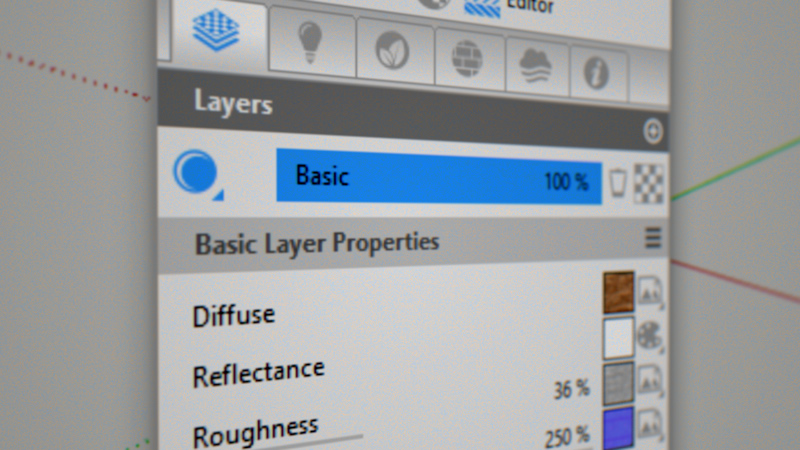
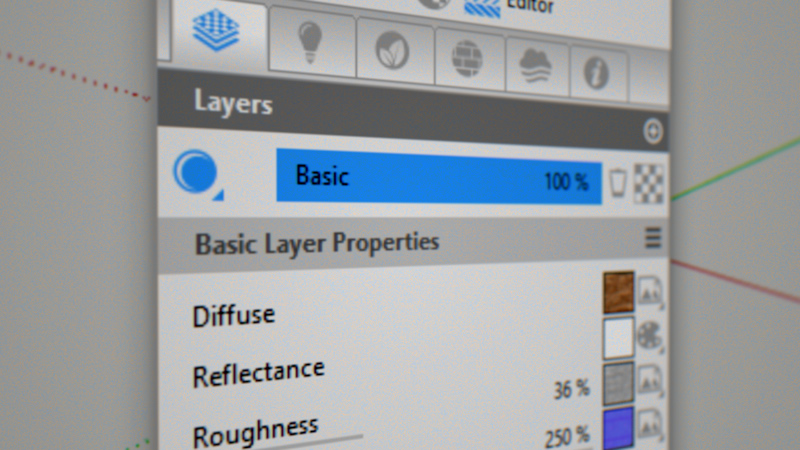
Thea for SketchUp allows you to run Interactive Rendering either inside Thea window or directly inside the SketchUp view.
Additionally, with the use of Interactive Region Rendering, you can select and render a region of the SketchUp view, providing ultra-fast feedback for complex scenery.
With the addition of NVIDIA’s and Intel’s artificial intelligence denoisers, it is also possible to make use of denoising while in Interactive Mode.
Adding Thea Models in the scene is a very simple task. Editing them in the viewport is even easier and fun to use. With a click of a button, you get access to all the proxy’s materials and modify them.
Proxy Material Editing has the option to revert back to the default materials.




Choose from a collection of smart assets — including high-quality models of plants, people, vehicles and furniture — and give your project real-world context. The all-new Chaos® Cosmos asset browser lets you easily place render-ready 3D content right into your Rhino scene.
Adaptive Tracing is a technique that solves difficult lighting scenarios, such as caustics from point lights, sun pool caustics and diffuse interreflections.
This results in images with a higher dynamic range and lighting effects that were previously impossible.




Relight allows you to create infinite images from a single render. When Relight is enabled, every light in the scene can then be modified (intensity, color and status) and create different lighting setups in post production.
Every Relight setup can be saved in the Relight Editor panel as a Snap and then loaded back to the Darkroom for further editing or exported to an image file.




Thea for SketchUp supports both NVIDIA and Intel artificial intelligence Denoisers, offering GPU and CPU accelerated denoising for both interactive and production renderings.
They dramatically reduce the render time, creating high-quality and noise-free images.


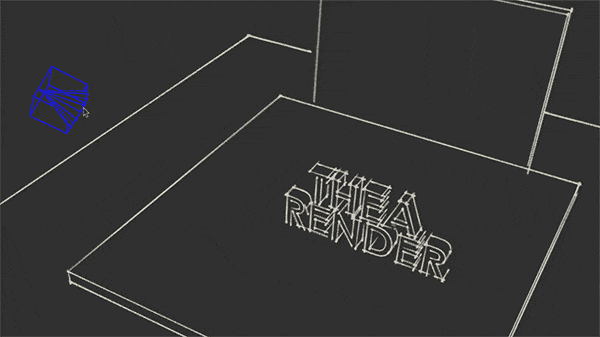
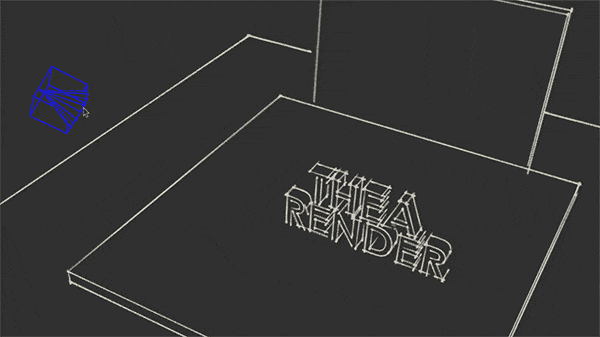




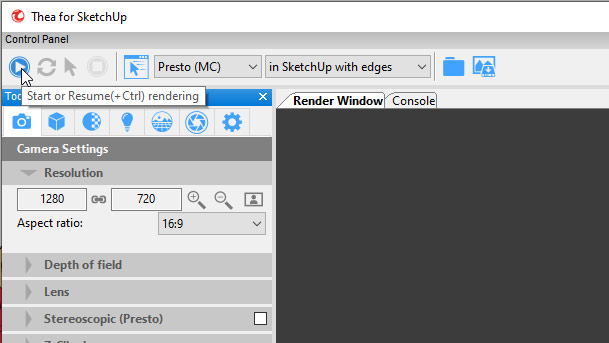
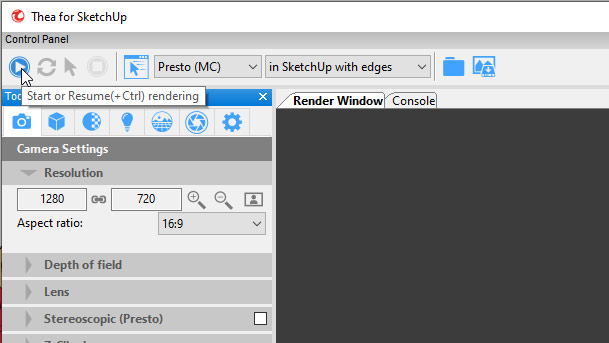
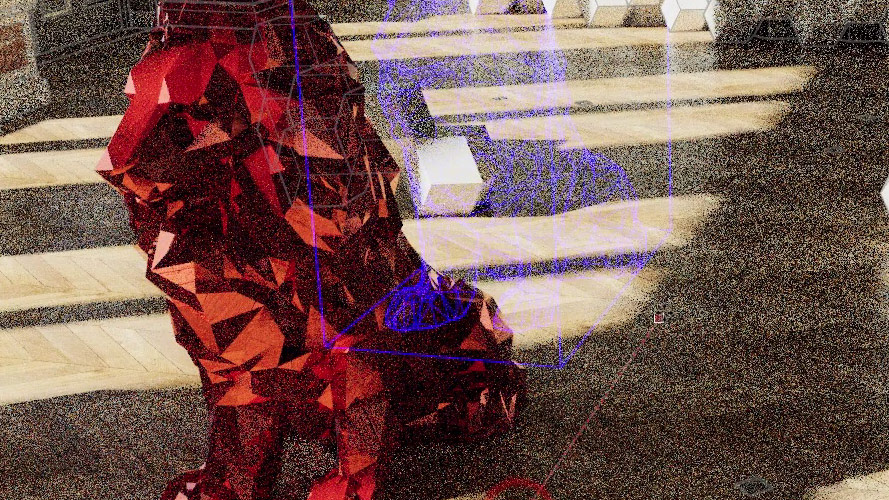
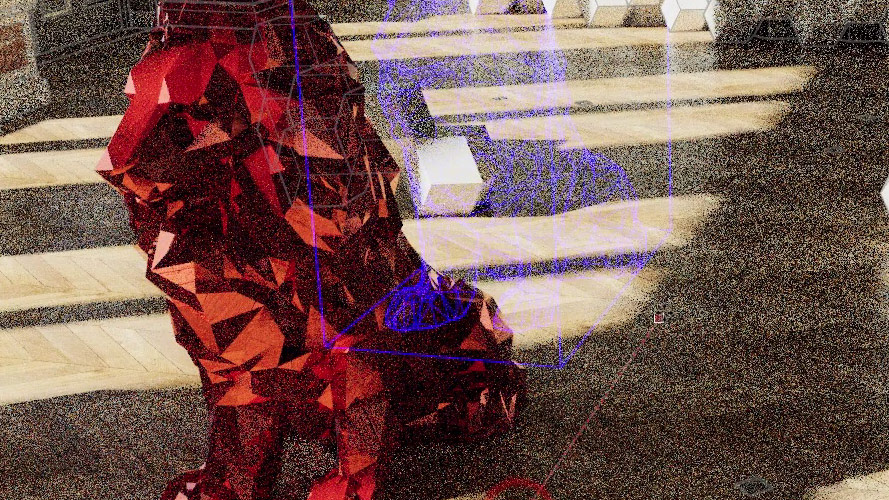
Translating, rotating or scaling objects while in Interactive Rendering mode is faster than ever, especially in complex scenes.
Powerful engine combined with the simplicity of Trimble SketchUp®. Unbiased and Interactive Render modes with the joy of rendering inside SketchUp view. Enrich your models with highly detailed content, with no limitations.





Digital Quest Sdn Bhd
200901025995 (869097-M)
COPYRIGHT © 2022 DIGITAL QUEST SDN BHD. ALL RIGHTS RESERVED. MADE AND POWERED BY MEDIANETIC DIGITAL.